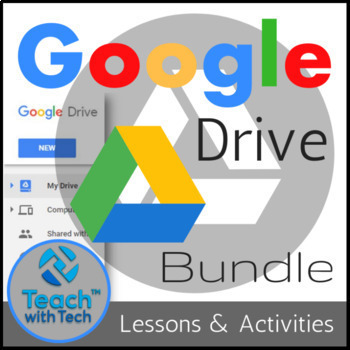Google Drive Lessons & Activities Bundle
- Zip
- Google Apps™

What educators are saying
Description
These Google Drive resources contain lessons, screenshots, activities, marking schemes, tips and instructions for using Docs, Slides, Sheets, Drawings and Forms within Google Drive.
You will receive most of these resources in both editable and PDF formats.
Save over 40% by purchasing this bundle!
The following is a suggested order for lessons/activities in this bundle. However, you may choose to do them in another order if you wish…
1. Files, Folders and Sharing within Google Drive
2. Google Docs
3. Google Slides
4. Google Sheets
5. Google Drawings
6. Google Forms
7. Updates and Add-ons in Drive
Note: Utilize the other resources in this bundle to help you create rubrics, templates and quizzes!
For each resource in this bundle...
1. Introduce each Google Drive topic by showing the slides containing screenshots and instruction bubbles to your students so they will learn where and how to access the features in each program. (approximately 10 - 15 minutes)
2. Share the lessons and activities through Google Drive or Google Classroom with your students
3. Students will work individually or in groups on the attached activities
Google Drive Updates, Add-ons and Extra Features
TOPICS
1. Google EDU Templates
2. Google Form Rubrics
3. Google Quiz Feature
4. Create QR Codes
5. Uploading Office Files to Google Drive
NOTE ABOUT UPDATES: This bundle is regularly updated. After your purchase, you can access the free updates under your "my purchases" tab each time this bundle is updated.
DESCRIPTIONS OF RESOURCES IN THIS BUNDLE...
Google DOCS
• Create and share your work online and access your documents from anywhere
• This resource contains screen shots, tips, activities and instructions for setting up a free account and creating/editing Documents using Google drive. Activities include formatting a table, setting up a page and an about me poster.
Google SLIDES
• These lessons and activities contains screenshots, tips and instructions for using Presentations within Google Drive. It also includes 7 activities students can do using Google Slides along with Marking Schemes.
Google SHEETS
• This resource contains screenshots, tips, activities and instructions for using Spreadsheets within Google Drive. It also includes a series of activities.
Google FORMS
• Google Forms is a useful tool to help you plan events, send a survey or give students a quiz
This lesson and activity contains screen shots, instructions, an activity and marking scheme to enable teachers and students to use Google Forms.
Activities for Google Forms...
1. Event Survey
2. Product or Service Survey
Google DRAWINGS
• Easily create, share, and edit drawings online
• Edit drawings online in real time with anyone you choose
• Insert text, shapes, arrows, scribbles, and images from your computer
• Insert drawings into other Google documents, spreadsheets, or presentations
These lessons and activities include screenshots and instructions to enable teachers and students to use Google Drawings. Activities include creating Movie Characters using shapes in Google Drawings!
Files, Folders, Sharing and Collaborating
• When you create a Doc, Sheet, Slide, Drawing or Form, it is saved to your My Drive
• You can move these documents into Folders to help organize your files
• Folders help organize files so that they can quickly be retrieved at a later date
• Sharing work and Collaborating on group projects are two helpful features of Google Drive
TOPICS
Documents
• Copying
• Rename
• Grid View, Sort Options, Hide Details, Settings, Preview
Folders
• Creating Folders
• Moving Files to a Folder
• Location of Folders
• Changing Colors of Folders
• Viewing Files in a Folder
Sharing and Collaborating
• Viewing Files “Shared with Me”
• Adding Collaborators
I have taught computers for over 12 years and I notice that many students do not know how to save documents to folders (even in Microsoft Office)
• Also, how you move/access files and folders in Google Drive is different than Microsoft Office
• Use this lesson to teach students about files, folders and sharing within Google Drive
Google Drive Updates and Add-ons…
1. Google Education Templates Guide
• Google has developed a series of Education Templates to use with Docs, Sheets, Slides and Forms
• Teachers and Students can use these layouts to help them quickly create beautiful educational documents
• This guide shows what the templates look like and where and how to access them in each program
Doc Templates
• Essay, Report, Book Report, Class Notes, Lesson Plans
Form Templates
• Worksheet, Exit Ticket, Course Evaluation, Assessment
Sheet Templates
• Attendance, Grade Book
Slide Templates
• Lesson Plan, Book Report, Field Trip, Science Project, Science Fair, Student Certificate
Note: You will receive this guide in both PowerPoint (editable) and PDF versions
UPDATE: Google recently added a student certificate template. I have added a guide for accessing and editing this template.
2. Google Form Rubrics
This resource shows teachers how to create, complete and send rubrics to students using Google Forms. This guide utilizes easy to follow step-by-step instructions and screenshots. This allows teachers to mark projects/activities and send results to students directly in Google Drive.
Note: This resource does not contain rubrics but rather shows you how to create your own individualized rubrics within Google Forms
• The two types of Google Form questions that are effective for creating rubrics are are multiple-choice grid and linear scale
• You can convert an existing rubric into an image and add it to your Google Form rubric
• You can print out or send the completed form data to students via email by viewing the responses in Sheets
3. Google Drive Quiz Feature
Google added a New Feature to Google Forms for teachers so that you can now create a quiz directly in Google Forms. This guide shows you how to use this new feature through easy to follow step-by-step instructions and screenshots.
• You can create a quiz with correct and incorrect answers for questions with multiple choices, checkboxes or drop-down options
• Give students quick feedback with auto-marked questions
• Useful insight into class performance (Average, Median and Range)
TOPICS
1. Make a New Quiz
2. Change an Existing Form into a Quiz
3. Assign Point Values to Questions
4. Add Feedback for Incorrect and Correct Answers
5. Send Quiz to Students
6. View Responses
7. Settings
4. QR Code Maker
This guide shows teachers and students how to create QR Codes in Google Drive using an add-on for Google Sheets
• A QR code (Quick Response Code) is a type of matrix barcode first designed for the automotive industry in Japan
• When scanned with a smartphone, tablet or laptop they will take you to a website, article, video, social media page and more
• All you need is a camera lens on your device and a free QR code scanning app
• QR Codes can be used for many classroom activities including website and video investigations
5. Uploading Office Files to Google Drive
• This lesson includes step-by-step instructions and screenshots for uploading a Microsoft Office Document (Word, PowerPoint, Excel) into Google Drive.
• You can edit, download, and convert Microsoft Office files in Google Docs, Sheets, and Slides.
• Once you've edited a Google Docs, Sheets, and Slides file, you can then save and share it with others.
• It also includes a video link to learn how to add the Google Drive Plugin for Microsoft Office.
• With this plugin, you can now edit your Office files stored in Google Drive directly in Microsoft Office!
New Lessons and Activities added to this bundle…
A. About Me Poster
Students will create a poster about themselves in Google Drawings.
TOPICS
1. Accessing Google Drawings in Google Drive
2. Using Google images to find and save images to computer
3. Word Art
4. Fonts, Fill Color, Line Color
5. Uploading Images
6. Text Box
Note: Students exemplars and a teacher recording sheet are included.
Rationale
• Getting to know students in a computers class can sometimes be more difficult than a regular classroom
• Students will create an “About Me” poster in Google Drawings
• As students are working you can move around the room and learn some things about each student
• The purpose of this exercise is so that you will be able to learn more about your students and students will become more proficient at formatting and adding images, textboxes and Word art to a Google Drawing document.
• Use the attached sheet to record a few points about each student (unique attributes)
B. Google DOCS Page Setup and WordArt
This tutorial shows students how to set up their pages in Google Docs and use Word Art.
TOPICS
Page Setup
1. Page Orientation
2. Paper Size
3. Page Color
4. Margins
5. Page Number
6. Header/Footer
Word Art
1. Path to access Word Art
2. Fill Color
3. Line Color
4. Line Weight
5. Fonts
This bundle is regularly updated. You can access the free updates under your "my purchases" tab each time it is updated.
UPDATE #1: Lessons for the new Google Add-ons and Updates have been added.
UPDATE #2
1. Google Drive Infographic
2. Google Drive - Files, Folders and Sharing Lesson
UPDATE #3: A new lesson/activity has been created for Google Forms (new screen shots and instructions) as Google updated the layout of this program. Also, New Covers have been added to all lessons in this bundle. Instructions are still included for the older version of Forms as some people have not migrated to the new version or prefer to use the older version. You can easily switch back and forth between the newer and older versions of Forms with the press of a button.
UPDATE #4: A Google Sheet Football Activity has been added to this bundle.
UPDATE #5: Lesson Plans for teaching Docs, Sheets, Slides, Forms and Drawings have been added to this bundle.
UPDATE #6: New covers have been added to Docs, Sheets, Slides, Forms and Drawings
UPDATE #7: (MAJOR UPDATE!!!) I redesigned the Docs, Sheets and Slides lessons in this bundle with new screenshots and instruction bubbles. I also added several new activities to Google Sheets.
**********************************************************************
Terms of Use:
Purchase of this product is for single classroom use by the purchaser only. It is a violation for individuals, schools, and districts to redistribute, edit, sell, or post this item on the internet or to other individuals.
Teachers can post TEACH WITH TECH ™ INC. resources to Google Classroom or another secure online platform, that is accessed only by their students and parents.
Created by Gavin Middleton © TeachwithTech
TeachwithTech is not affiliated with Google.com
Product names, logos, brands, and other trademarks featured or referred to within these lessons are the property of their respective trademark holders.
These trademark holders are not affiliated with TeachwithTech. They do not sponsor or endorse the contents, materials or processes discussed within these lessons.
Images purchased from istockphoto.com and depositphoto.com
Thanks for visiting my store! If you decide to make a purchase, please do not forget to leave feedback. I am very interested to read your thoughts about my products!
Also, don't forget to "FOLLOW" me for exciting new product announcements, sales, promotions and updates!
Gavin Middleton
TeachwithTech